Linux Troubleshooting: Mastering the Powerful Tools for Fixing and Optimizing Your System
The wide world of Linux systems can be intimidating and powerful at the same time. Even while it offers unmatched customization and control, one mistake might cause your painstakingly built machine to devolve into an unresponsive pit. Fear not, brave system administrator! Because the command line has a vast array of useful tools that may be used to diagnose even the most difficult problems and shine light on your system’s darkest corners. We’ll explore a few of these troubleshooting heroes today, giving you the information you need to go from a confused user to a self-assured domain master.
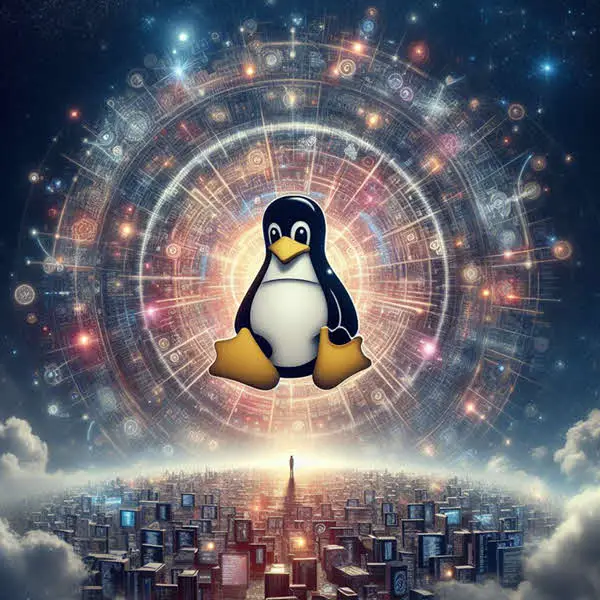
Shining a Light on Linux Troubleshooting System Health: The Power of Monitoring Tools
Top
As the undisputed king of real-time system monitoring, top provides a dynamic overview of your system’s resource usage. Imagine a bustling city square, where each process is a vendor vying for attention. top displays their CPU, memory, and I/O demands, allowing you to identify resource hogs and potential bottlenecks.
Example 1: Your system feels sluggish, and you suspect a runaway process. Run top and sort by CPU usage (top -o %CPU). If a particular process stands out, investigate its purpose and consider termination if necessary.
Example 2: You’re optimizing a web server for peak performance. Use top to monitor resource usage during traffic spikes. Identify processes nearing their limits and adjust system configurations or process priorities accordingly.
VMStat
While top offers a snapshot, vmstat paints a historical picture of resource usage. It tracks metrics like memory utilization, swap activity, and disk I/O over time, helping you detect trends and pinpoint issues that might not be immediately apparent.
Example 1: You’re experiencing intermittent slowdowns but can’t identify the culprit. Use vmstat 1 10 to capture system statistics every second for 10 seconds. Look for spikes in specific metrics that coincide with the slowdowns.
Example 2: You’re planning hardware upgrades and need to understand your system’s typical resource demands. Run vmstat 30 3600 to collect data every 30 seconds for an hour. Analyze the averages to determine appropriate hardware specifications.
IOStat
For a laser-focused look at disk I/O performance, iostat is your go-to tool. It dissects disk activity, revealing transfer rates, wait times, and utilization for individual devices. This intel is crucial for diagnosing I/O bottlenecks and optimizing storage configurations.
Example 1: Your database server is experiencing performance issues during peak usage. Use iostat -x 1 10 to monitor I/O wait times on your storage devices. If wait times are high, consider upgrading your storage hardware or optimizing database queries.
Example 2: You’re migrating data to a new storage system and want to compare its performance to the old one. Run iostat -d 30 60 on both systems and compare the metrics to identify any performance differences.
Demystifying the Logs in Linux Troubleshooting: Turning Data into Insights
RsysLog
The unsung hero of log management, rsyslog acts as a central hub, collecting and forwarding system logs from various sources. By understanding what’s logged and where it goes, you gain valuable insights into system activity and potential issues.
Example 1: You need to troubleshoot a recent application crash. Check the application’s logs, typically located in /var/log/<application_name>. Use grep to filter for relevant error messages.
Example 2: You’re implementing a new security policy and want to monitor system access attempts. Configure rsyslog to forward authentication logs to a central server for analysis.
LogWatch
Sifting through mountains of logs can be overwhelming. logwatch comes to the rescue, summarizing and highlighting relevant entries based on user-defined filters and formats. It’s the perfect tool to stay on top of system events without getting bogged down in minutiae.
Example 1: You want to keep an eye on critical system errors but don’t have time to constantly check logs. Set up logwatch to email you daily digests of error messages from specific log files.
Example 2: You’re investigating suspicious activity on your system. Use logwatch with custom filters to narrow down entries related to specific users, processes, or IP addresses.
Journald for Linux Troubleshooting
In the realm of logging, journald has become the de facto standard in newer Linux distributions. It surpasses traditional log files with its advanced features, including:
- Persistent storage: Logs are not overwritten and survive reboots, enabling historical analysis and forensic investigations.
- Structured data: Logs contain fields like timestamps, unit names, and message levels, allowing for efficient filtering and analysis.
- Real-time monitoring: Use the
journalctl -fcommand to follow logs in real-time, perfect for troubleshooting live issues. - Filtering and searching: Powerful filtering expressions allow you to pinpoint specific log entries based on various criteria.
Example 1: Investigating a system crash
Your system recently crashed, and you need to identify the culprit. Run journalctl -b -1 to view logs from the most recent boot, starting from the last entry before the crash. Use keywords or filtering expressions to narrow down the relevant messages.
Example 2: Monitoring application logs
You’re deploying a new application and want to monitor its startup process and potential errors. Configure journald to forward application logs to a separate file using systemd unit files. Use journalctl -u <application_name> to follow these logs in real-time.
Example 3: Auditing security events
For enhanced security, configure journald to capture specific security-related events, such as failed login attempts and file modifications. Use tools like logwatch or custom scripts to analyze these logs for suspicious activity.
Remember: Journald offers various configuration options through its configuration file /etc/systemd/journald.conf. You can customize log rotation, retention policies, and forwarding destinations to tailor journald to your specific needs.
By leveraging the power of journald, you gain a comprehensive view of your system’s activity, facilitating troubleshooting, security monitoring, and insightful analysis.
Profiling Performance for Linux Troubleshooting: Unveiling the Hidden Bottlenecks
Gprofng
When performance issues become elusive, Gprofng steps in as your profiling champion. It analyzes program execution, pinpointing hotspots and bottlenecks within the code. This data is invaluable for optimizing software performance and maximizing resource utilization.
Example 1: Your web application experiences slow response times during peak loads. Use Gprofng to profile the application under load and identify functions consuming excessive CPU time. Optimize these functions to improve performance.
Example 2: You’re developing a new system component and want to ensure its efficiency. Profile the code with Gprofng during development to identify and address potential performance issues before deployment.
Securing Your Stronghold: Keeping Watch with Security Tools in Linux
Auditd
In the realm of security, auditd is your vigilant sentinel. It tracks system activity, recording attempts to access sensitive resources, file modifications, and other security-relevant events. This audit trail is crucial for detecting unauthorized activity and investigating security incidents.
Example 1: You suspect a user might be attempting unauthorized access to critical files. Enable auditd to monitor file access events and identify any suspicious activity by the user.
Example 2: You’re implementing a new security policy that requires logging all changes to specific system configuration files. Configure auditd to track modifications to these files and identify any potential policy violations.
Comparing the Blow-Torches and Microscopes: A Side-by-Side Analysis and Linux Troubleshooting
While each tool serves a distinct purpose, some overlap exists, making comparisons inevitable. Here’s a breakdown of how each tool stacks up against its peers:
Monitoring Tools
- top vs. vmstat vs. iostat:
- Real-time vs. Historical:
toppaints a dynamic picture of resource usage in real-time, whilevmstatandiostatoffer historical trends. Choosetopfor immediate troubleshooting andvmstatoriostatfor identifying long-term patterns. - Granularity:
topshows per-process details, whilevmstatprovides system-wide overviews andiostatzooms in on specific disk devices. Match the tool to the level of granularity you need.
- Real-time vs. Historical:
- top vs. htop: Both offer real-time monitoring, but
htopis more visually appealing and interactive. Usetopfor basic monitoring andhtopfor a more user-friendly experience.
Logging Tools
- rsyslog vs. logwatch vs. journald:
- Centralized vs. Decentralized:
rsyslogcollects and forwards logs centrally, whilelogwatchandjournaldhandle individual log files. Usersyslogfor centralized management andlogwatchorjournaldfor analyzing specific logs. - Filtering and Analysis:
logwatchexcels at filtering and summarizing logs, whilejournaldoffers more advanced filtering and real-time monitoring. Chooselogwatchfor simple filtering andjournaldfor complex analysis and live tracking. - Persistence:
journaldoffers persistent storage, whilersyslogandlogwatchrely on external log files. Usejournaldfor historical analysis andrsyslogorlogwatchfor real-time monitoring with less storage overhead.
- Centralized vs. Decentralized:
Performance Analysis
- Gprofng vs. Valgrind: Both profile code execution, but
Gprofngfocuses on performance optimization, whileValgrinddetects memory leaks and other errors. UseGprofngto identify performance bottlenecks andValgrindto ensure code correctness.
Security Tools
- auditd vs. Fail2ban: Both monitor security events, but
auditdlogs all activity, whileFail2banfocuses on blocking suspicious login attempts. Useauditdfor comprehensive logging and analysis andFail2banfor proactive intrusion prevention.
Linux Troubleshooting Tools Comparison Table
| Feature | top | vmstat | iostat | rsyslog | logwatch | journald | Gprofng | auditd |
|---|---|---|---|---|---|---|---|---|
| Purpose | Real-time resource monitoring | Historical resource trends | Disk I/O analysis | Centralized log collection | Log filtering and analysis | Persistent logging and analysis | Code performance profiling | Security event monitoring |
| Granularity | Process-level | System-wide | Device-specific | Centralized | Individual logs | Individual logs | Function-level | System-wide |
| Data Persistence | Volatile | Volatile | Volatile | External files | External files | Persistent | Volatile | Volatile |
| Real-time Monitoring | Yes | No | No | No | No | Yes | No | No |
| Filtering | Basic | No | No | No | Basic | Advanced | No | No |
| Ease of Use | Easy | Easy | Easy | Moderate | Moderate | Advanced | Moderate | Moderate |
Conclusion: Empowering Your Linux Troubleshooting Journey
The troubleshooting journey begins with the tools we’ve covered here. Deeper exploration of the Linux environment will reveal a plethora of other tools and methods that are just waiting to be learned. Recall that the secret is to comprehend the basic ideas behind system logging, monitoring, and analysis. Try out these tools, take notes on their results, and progressively improve your abilities. With confidence, you’ll soon be handling the intricacies of Linux and using powerful troubleshooting tools—such as blow torches and microscopes—to identify and fix even the most difficult problems.
Bonus Tip: Don’t be afraid to combine these tools for deeper insights. For instance, use top to identify a resource-intensive process, then use Gprofng to profile it and pinpoint the specific code responsible for high CPU usage.
By embracing the power of these tools and cultivating your troubleshooting expertise, you’ll transform from a reactive user to a proactive system master, ensuring the smooth operation and security of your Linux environment. Now go forth, armed with this newfound knowledge, and conquer the Linux trenches!
Further Reading
QUIC: Deep Dive into the Revolutionary Protocol Redefining Networking
HPE OneView Global Dashboard – End of Life Announcement
Canonical Kubernetes vs. Native: Unmasking the Cloud Champions
MicroCeph: Big Data, Tiny Setup. Where Simplicity Scales Your Storage to the Stars
External Links
Gain experience in Oracle Linux system monitoring and logging



