A Deep Dive into VMware vSphere vMotion Application Notification: Keeping Applications in the Loop
Ensuring application availability and performance during infrastructure maintenance is essential in the ever changing virtualization landscape. VMware’s flagship product, vMotion, allows virtual machines (VMs) to be moved between physical hosts without interruption. How about the programmes that are executing in such virtual machines? Can they be told that the relocation is coming and given enough time to be ready?
Now for vMotion Application Notification, a revolutionary feature that debuted with vSphere 8. By giving apps the ability to actively participate in the vMotion process, this feature improves resiliency and reduces migration interruptions. Let’s investigate the advantages, settings, and best practices of this cutting-edge technology in more detail.
Understanding the Need for vMotion Application Notification
Traditionally, vMotion operated independently, migrating VMs without direct communication with the applications running within. While vMotion itself is efficient, certain applications, particularly those:
- Highly stateful: They maintain critical in-memory data and require specific configurations.
- Clustered or distributed: They rely on coordination across multiple VMs or nodes for seamless operation.
- Latency-sensitive: They are susceptible to performance degradation, even during brief network interruptions.
These application types benefit significantly from being notified of impending vMotion events. This allows them to:
- Gracefully quiesce: Prepare for the move by flushing buffers, completing transactions, or pausing operations.
- Replicate state: Synchronize crucial data across nodes or perform necessary backups.
- Adjust configurations: Update network settings or resource allocations to accommodate the new environment.
By enabling vMotion Application Notification, administrators can empower applications to orchestrate their own migration preparation, leading to:
- Reduced downtime: Applications can minimize service interruptions by preparing for the move beforehand.
- Improved user experience: Users experience minimal disruption during vMotion events.
- Enhanced application availability: Applications can maintain consistent performance and functionality even during migrations.
Unveiling the Technical Details
vMotion Application Notification leverages two key components:
- VMware Tools: Installed within the guest VM, it acts as the communication bridge between the application and the vSphere environment.
- vSphere APIs for VM Management (VIM APIs): These APIs provide programmatic access to vSphere functionalities, allowing applications to register for vMotion notifications and respond accordingly.
Here’s how the process unfolds:
- Enabling Application Notification: Administrators need to explicitly enable vMotion Application Notification on individual VMs through the vSphere Client or API. This configures the VM and VMware Tools to facilitate communication.
- Application Registration: The application running within the VM must be equipped to interact with vMotion Application Notification. This typically involves leveraging dedicated libraries or APIs provided by the application vendor to register for vMotion events.
- Pre-Migration Notification: When vMotion is initiated on the VM, the ESXi host sends a notification to the registered application through VMware Tools. This notification includes details about the target host, estimated downtime, and other relevant information.
- Application Preparation (Optional): Upon receiving the notification, the application can perform pre-migration tasks like data synchronization, configuration adjustments, or gracefully pausing operations to minimize service disruption.
- Acknowledgment: The application sends an acknowledgment back to the ESXi host, indicating its readiness for the migration.
- vMotion Execution: If all acknowledgments are received within the specified timeout, or if no applications are registered, vMotion proceeds as usual.
- Post-Migration Notification: Once the migration is complete, the ESXi host notifies the application of the successful transition.
- Application Post-Processing (Optional): The application can perform any necessary post-migration activities, such as resuming paused operations or updating local configurations.
Important Considerations:
- Hardware Compatibility: vMotion Application Notification is only supported on VMs with a hardware compatibility version of 20 or higher.
- VMware Tools Integration: Up-to-date VMware Tools are crucial for successful notification and communication.
- Application Preparedness: Applications need to be equipped with the necessary libraries or APIs to interact with vMotion Application Notification.
- Timeout Configuration: Administrators can define a timeout value for how long the vMotion process waits for application acknowledgments.
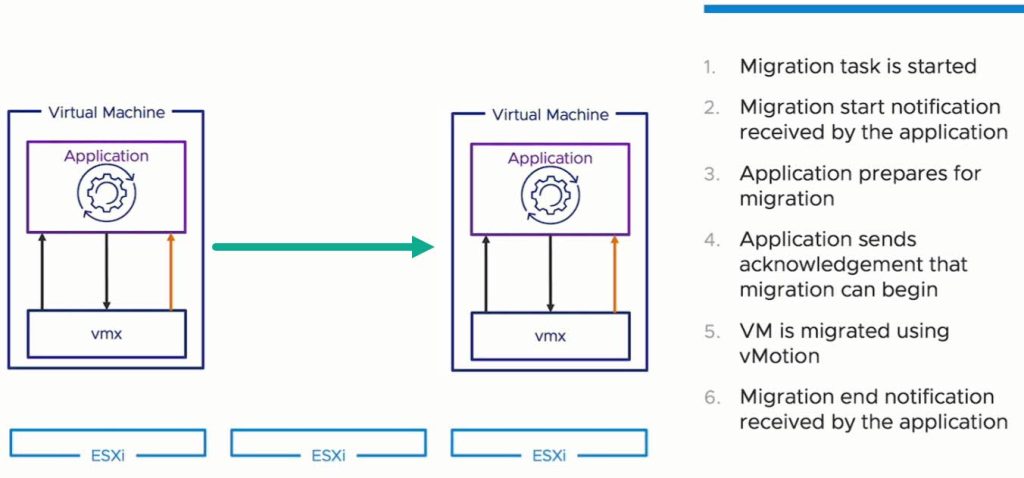
Implementing vMotion Application Notification: A Step-by-Step Guide
- Enable vMotion Application Notification on the VM:
- Open the vSphere Client and navigate to the desired VM.
- Right-click on the VM and select “Edit Settings”.
- Under “VM Options”, navigate to “Advanced” and then “Edit Configuration”.
- Locate the setting “vmOpNotificationToAppEnabled” and set it to “True”.
- Save the changes.
- Verify Application Readiness:
- Consult the documentation of your application vendor to determine if the application supports vMotion Application Notification.
- Register Application for Notifications:
- Refer to the documentation provided by your application vendor for specific instructions on how to register the application for vMotion notifications. This typically involves using application-specific APIs or libraries.
- Configure Timeout Value (Optional):
- Administrators can configure a timeout value in vSphere Client or through APIs. This determines how long vMotion waits for application acknowledgments before proceeding. A longer timeout provides applications with more time to prepare, but may delay the migration.
- Test the Setup:
- Conduct a test migration with minimal impact to validate the functionality of vMotion Application Notification. This helps identify any configuration issues or application-specific challenges before implementing it in a production environment.
Real-World Use Cases of vMotion Application Notification
vMotion Application Notification offers numerous benefits across diverse environments and application types. Here are some specific use cases:
- Database Servers: Applications like databases can leverage pre-migration notifications to ensure data consistency across nodes by initiating replication or flushing caches. This minimizes data loss and ensures database integrity during migration.
- Clustered Applications: Clustered applications, such as distributed file systems or high-availability solutions, can utilize notification to coordinate the migration with other cluster members, maintaining service continuity and failover capabilities.
- Latency-Sensitive Applications: Applications relying on real-time communication or financial transactions can benefit from notifications to gracefully pause operations before the migration, minimizing disruption to ongoing activities.
- Legacy Applications: For legacy applications that may not be designed for automatic failover, vMotion Application Notification provides an opportunity to implement custom migration scripts or workflows triggered by the notification, ensuring smooth transitions.
Best Practices for Utilizing vMotion Application Notification
- Evaluate Application Compatibility: Thoroughly assess your applications’ compatibility with vMotion Application Notification. Consult your application vendor for specific guidance and ensure proper integration with the application’s existing infrastructure.
- Plan and Test Rigorously: Develop a comprehensive plan outlining the migration process, including application-specific pre- and post-migration tasks. Conduct thorough testing in a non-production environment to identify and address any potential issues before deployment.
- Set Appropriate Timeout Values: Carefully configure the vMotion timeout based on the expected preparation time your applications require. A tight timeout can lead to unnecessary migration delays, while a very long timeout can prolong downtime risks.
- Provide Clear Communication: Collaborate with application owners and stakeholders to ensure they understand the purpose and implications of vMotion Application Notification. This fosters transparency and encourages smooth adoption.
- Monitor and Refine: Continuously monitor the performance and effectiveness of vMotion Application Notification after implementation. Analyze logs, identify areas for improvement, and refine your approach based on ongoing experience and evolving application needs.
Enabling vMotion Application Notification on ESXi Hosts and VMs (Windows & Linux)
vMotion application notification empowers applications to prepare for upcoming migrations, enhancing resilience and minimizing downtime. Let’s delve into enabling this feature on both ESXi hosts and virtual machines, covering both Windows and Linux environments.
Prerequisites:
- vSphere 8 or later
- Updated VMware Tools on the VM
- Application compatibility with vMotion application notification (consult your vendor’s documentation)
Enabling on ESXi Hosts:
- Using vSphere Client:
- Navigate to the ESXi host in the vSphere Client inventory.
- Right-click the host and select “Configure”.
- Under “Software”, navigate to “Advanced System Settings”.
- Locate the setting “VMkernel.BootOptions.vmOpNotificationToAppEnabled” and set it to “TRUE”.
- Click “OK” to save the changes.
- Using PowerCLI:
- Open a PowerShell window and run the following command, replacing
<host_name>with the actual ESXi host name:- Set-VMHostOption -VMHost <host_name> -Value $true -Option VMkernel.BootOptions.vmOpNotificationToAppEnabled
- Open a PowerShell window and run the following command, replacing
Enabling on VMs (Windows & Linux):
- Using vSphere Client:
- Navigate to the desired VM in the vSphere Client inventory.
- Right-click the VM and select “Edit Settings”.
- Under “VM Options”, navigate to “Advanced” and then “Edit Configuration”.
- Locate the setting “vmOpNotificationToAppEnabled” and set it to “TRUE”.
- Click “OK” to save the changes.
- Using PowerCLI (Windows):
- Open a PowerShell window and run the following command, replacing
<vm_name>and<vm_moid>with the actual VM name and its Managed Object ID (MOID) respectively:- Get-VM -Name <vm_name> | Set-VMGuestParameter -Name “vmOpNotificationToAppEnabled” -Value $true -VMHost (Get-View -Id <vm_moid> | Get-MoProperty -Name Parent).ExtensionData.MoRef
- Open a PowerShell window and run the following command, replacing
- Using PowerCLI (Linux):
- Open a terminal window and run the following command, replacing
<vm_name>and<vm_moid>with the actual VM name and its MOID:- vim-cmd vim.vm.guest.SetGuestParameter -vm <vm_moid> -key “vmOpNotificationToAppEnabled” -value “TRUE”
- Open a terminal window and run the following command, replacing
Note: After enabling application notification on the VM, the application itself needs to be configured to register and interact with the feature. Refer to your application vendor’s documentation for specific instructions.
By following these steps, you can successfully enable vMotion application notification on your ESXi hosts and virtual machines, paving the way for a more streamlined and application-aware vMotion experience.
Conclusion
Applications may now actively participate in the migration process thanks to vMotion Application Notification, which fills the communication gap between vMotion and application activities. Through comprehension of the technical facets, deliberate implementation of the functionality, and adherence to optimal practices, administrators can effectively utilise this cutting-edge technology to accomplish smooth, application-aware vMotion migrations. This opens the door to increased availability, optimised user experience, and simplified infrastructure management.
An extensive overview of vMotion Application Notification has been given in this blog article. Recall that meticulous planning, extensive testing, and continuous cooperation with application owners are necessary for an efficient deployment, guaranteeing that your apps turn into important collaborators in preserving flawless vMotion experiences.
Further Reading
OMS Unleashes Database Speed: Supercharge Your Oracle Performance on VMware vSphere
Should You Use VMware Fault Tolerance All the Time?
Lockdown Mode in VMware vSphere, Not Easy to Decide!
Windows OS Optimization Tool for VMware Horizon
Connection (Session) Duration Report: Best Solution for VMware Horizon View 7.x or Newer
External Links
https://core.vmware.com/resource/vsphere-vmotion-notifications
Microsoft SQL Server on VMware vSphere Availability and Recovery Options










