[Review]: What is Container Linux?
Container Linux Container Linux by Core OS (Core OS Linux) is a lightweight operating system which developed for servers and cluster under Apache License 2.0 . Initial release was October 3, 2013, 4 years ago and latest stable release is 1576.5.0 January 5, 2018. Container Linux has been developed to providing clustered infrastructure for running software on Linux containers. Container Linux has minimum software and tools, the operating system is very light and designed for hosting containers. It also provides automation solutions for application deployment, security, reliability and scalability. Overview Container Linux offers no package manager for installing and upgrading software packages, instead of installing applications, Container Linux offers Operating-system-level virtualization for deploying application on Linux containers. That way, resource partitioning between containers is performed through multiple isolated userspace instances, instead of using a hypervisor and providing full-fledged virtual machines. This approach relies on the Linux kernel’s cgroups and namespaces functionalities which together provide abilities to limit, account and isolate resource usage (CPU, memory, disk I/O, etc.) for the collections of userspace processes. Container Linux using dual boot partition mechanism for applying new security and reliability patches after reboot or kexec. Dual boot partition mechanism provides better system reliability because there is rollback point to previous state. Container Linux provides etcd, a daemon that runs across all computers in a cluster and provides a...
![[Review]: What is Container Linux? 1 Container Linux - Clustering](https://www.teimouri.net/wp-content/uploads/2018/04/container_linux_cluster.jpg)
![[Review]: What's vSAN ReadyNode? 3 vSAN ReadyNode Configurator - vSAN OEM](https://www.teimouri.net/wp-content/uploads/2018/03/vsan_readynode_configurator_2.jpg)
![[Review]: VMware Virtual SAN (vSAN) TCO and Sizing Calculator 4 vSAN Hybrid TCO and Sizing Calculator - Sizing Results](https://www.teimouri.net/wp-content/uploads/2018/03/vsan_sizing_results.jpg)
![[Review]: Intel Data Center Modernization Estimator 5 Intel Data Center Modernization Estimator](https://www.teimouri.net/wp-content/uploads/2018/03/Intel-Data-Center-Modernization-Estimator.jpg)
![[Review]: Oracle OVM-BKP v1.0 - Virtual Machine Backup Utilities for Oracle VM 6 OVM-BKP Solution Architecture](https://www.teimouri.net/wp-content/uploads/2018/02/OVM-BKP_Solution_Architecture-1.jpg)
![[Review]: Veeam Availability Console 7 Veeam Availability Console](https://www.teimouri.net/wp-content/uploads/2017/11/veeam_availability_console.jpg)
![[Review]: Packet Drop vs Packet Loss - Linux 9 Packet Loss](https://www.teimouri.net/wp-content/uploads/2017/11/Packet_Loss.jpg)
![[Review]: HPE Advanced Memory Protection Technologies 10 Hot Plug RAID Memory](https://www.teimouri.net/wp-content/uploads/2017/10/HPE_Memory_RAID.jpg)
![[Review]: HPE System Health Application](https://www.teimouri.net/wp-content/themes/hueman-pro/assets/front/img/thumb-standard-empty.png)
![[Review]: Veeam BR - Storage-level Corruption Guard 11 Veeam BR - Backup Job Advanced Settings](https://www.teimouri.net/wp-content/uploads/2017/09/Veeam-BR-Backup-Job-Advanced-Settings.jpg)
![[Review]: Veeam Backup & Replication Best Practices - 9.5 Update 12 Veeam Backup & Replication Best Practices](https://www.teimouri.net/wp-content/uploads/2017/09/Veeam-BR-Best-Practices.jpg)
![[Review]: Veeam Backup & Replication - PowerShell Extension 13 PowerShell](https://www.teimouri.net/wp-content/uploads/2017/08/PowerShell.jpg)
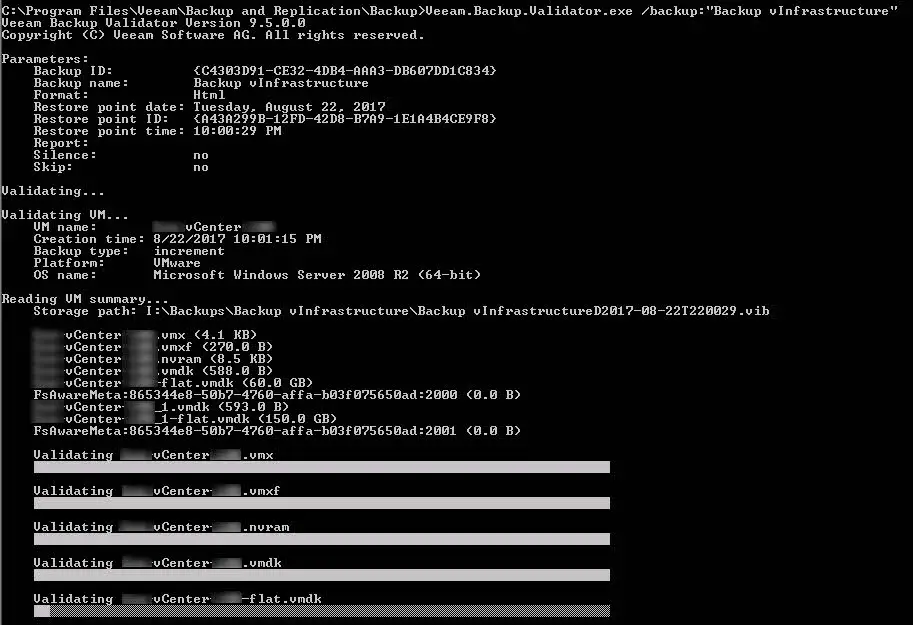
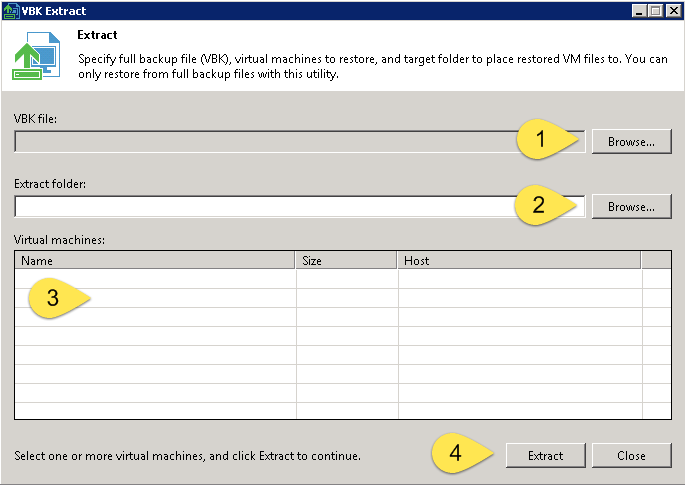
![[Review]: VMware Virtual SAN (vSAN) 19 VMware Virtual SAN (vSAN)](https://www.teimouri.net/wp-content/uploads/2018/03/vsan.jpg)










