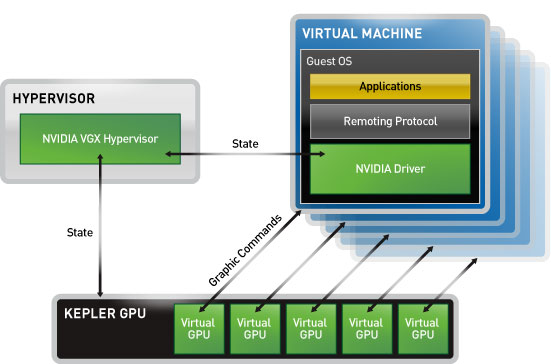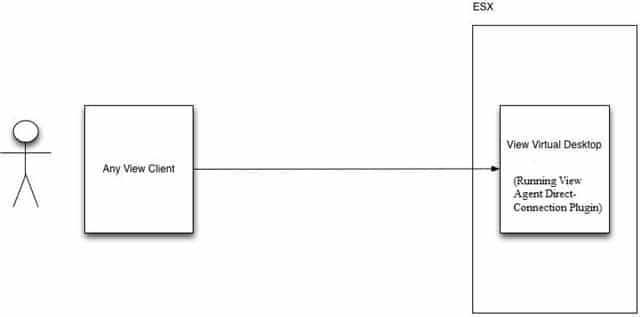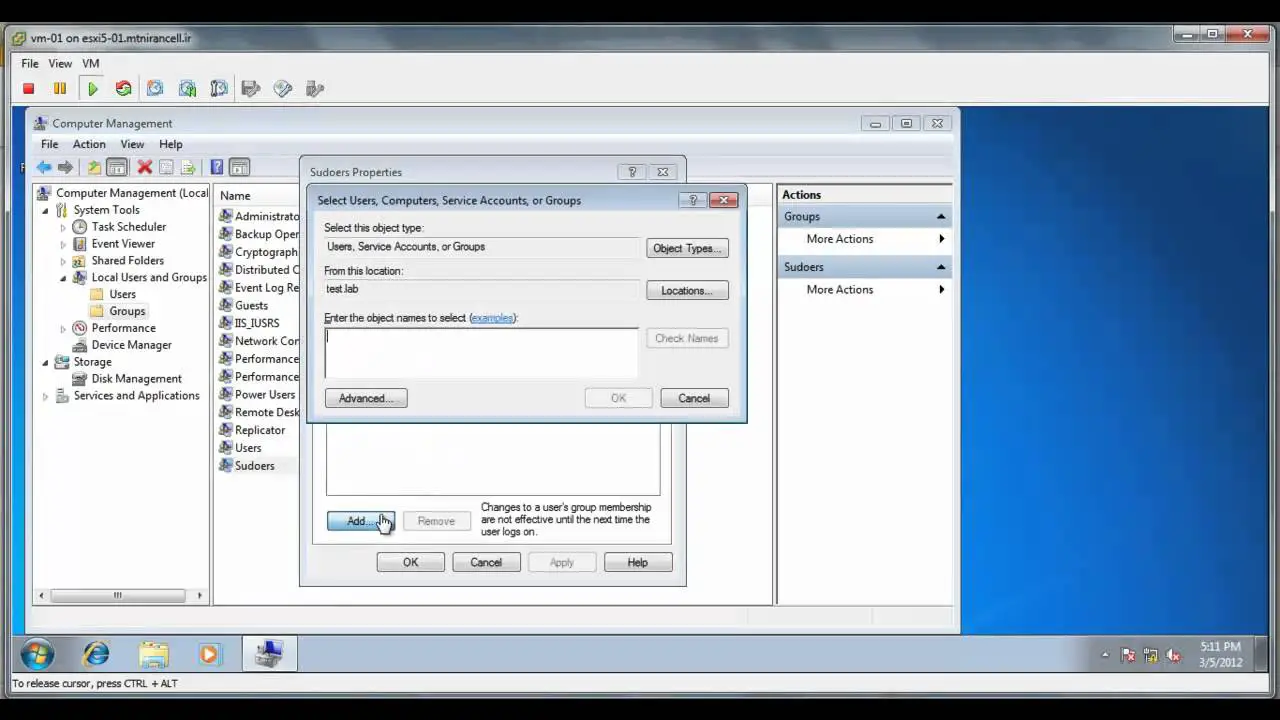Top 7 VMware Management Challenges
The challenges that come with virtualization must be addressed to achieve successful implementation. Virtualization affects everything in the data center. Don’t ignore the challenges that come with virtualization. Learn how to conquer the top management challenges of implementing VMware virtualization, including: VM sprawl Storage management Monitoring/reporting and more About author: Eric Siebert is an IT industry veteran, author and blogger with more than 25 years of experience, most recently specializing in server administration and virtualization. He is a very active member of the VMware VMTN support forums, where he′s attained the elite Guru status by helping others with their virtualization-related challenges. Reference: http://go.veeam.com/wp-eric-siebert-2011-top-7-vmware-management-challenges.html?ad=vmware-esx-management-one-solution.html