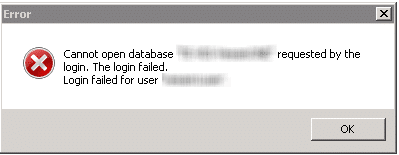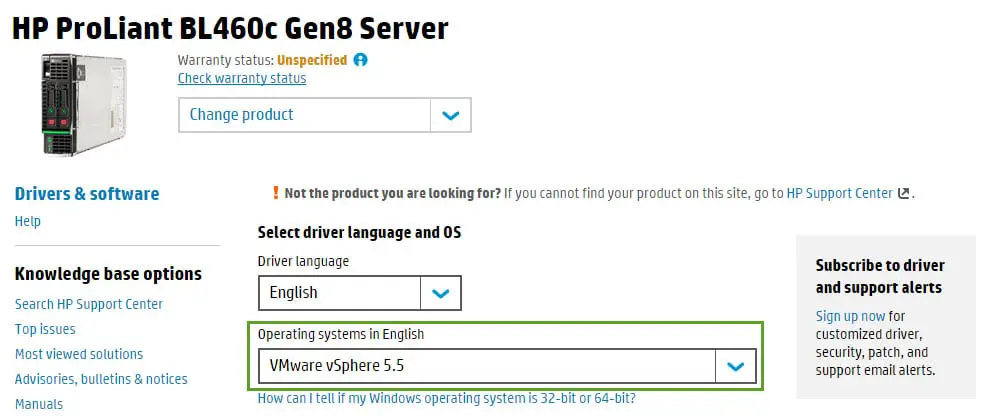VMware Workstation Unity Mode
I love this feature in VMware Workstation, you can run your application on a guest OS and use it same as native application on your host machine. You can switch virtual machines that have Windows XP or later guest operating systems to Unity mode to display applications directly on the host system desktop. In Unity mode, virtual machine applications appear on the host system desktop, you can use the virtual machine Start or Applications menu from the host system, and the virtual machine console view is hidden. Items for open virtual machine applications appear on the host system taskbar in the same way as open host applications. On host system and virtual machine applications that are displayed in Unity mode, you can use keyboard shortcuts to copy, cut, and paste images, plain text, formatted text, and email attachments between applications. You can also drag and drop and copy and paste files between the host system and the guest operating system. If you save a file or attempt to open a file from an application in Unity mode, the file system you see is the file system inside the virtual machine. You cannot open a file from the host operating system...