Virtual Environments Vulnerability Assessment By GSM (OpenVAS) – Part 3
At the first part, we’ve reviewed GSM (Greenbone Security Manager – Formerly OpenVAS) as a security manager or assessment tool for discovering vulnerabilities on virtual environments, the second part was more functional and we talked more about GSM. You leaned that how can you create a target on Greenboone Security Manager and scan it to discover vulnerabilities.
As I said at the end of second part of the blog post, the third part is related to resolving security issues. Any software and specially operating systems have “Hardening Guide”. You must follow steps of hardening guide to reduce security vulnerabilities effect on production environments.
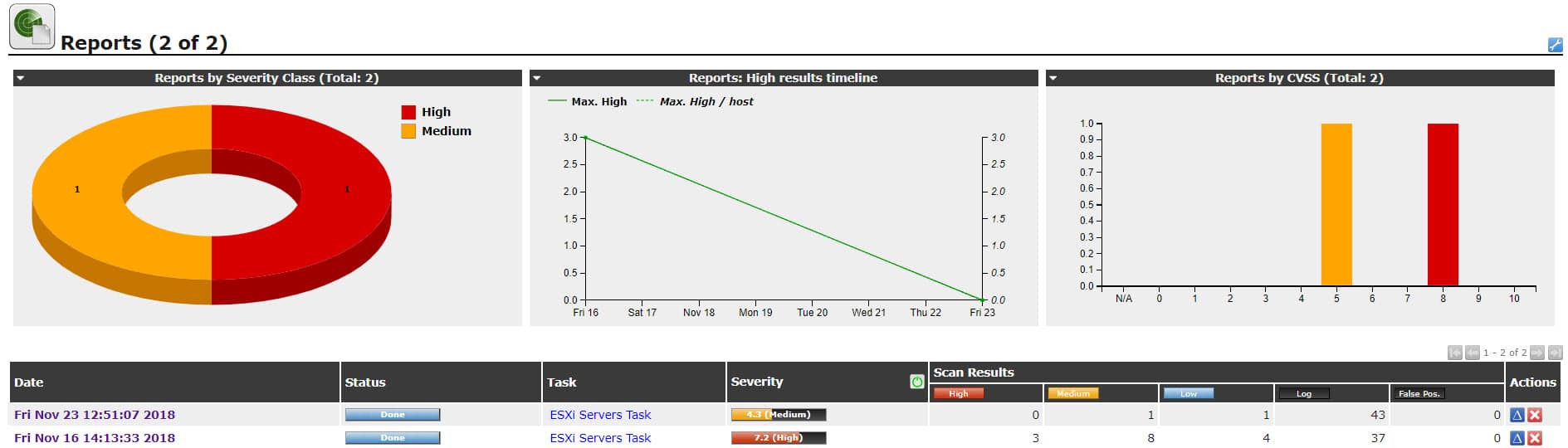
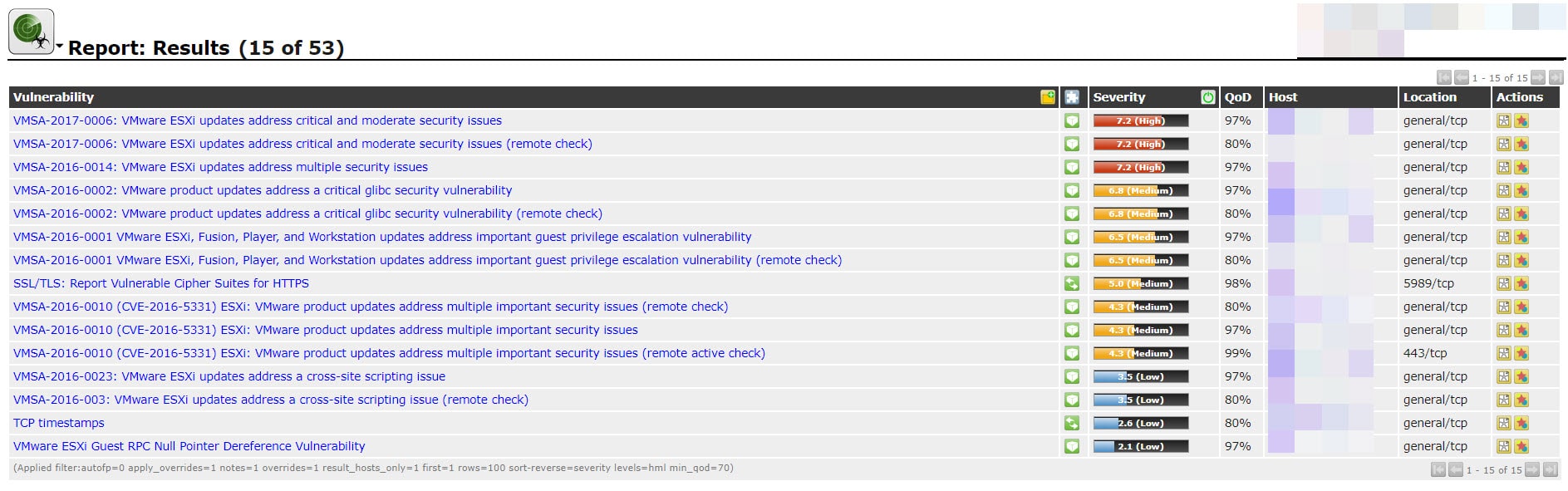
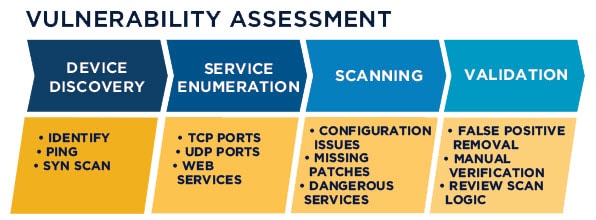
![[Script]: Enable/Disable vMotion on VMKernel Ports via PowerCLI 5 PowerCLI](https://www.teimouri.net/wp-content/uploads/2017/08/PowerCLI.jpg)
![[How To]: Configure HPE iLO via ESXi 7 HPE iLO](https://www.teimouri.net/wp-content/uploads/2018/02/hpe_ilo.jpg)
![[How To]: Resolve Two Filesystems With The Same UUID Have Been Detected 8 ESXi - Two filesystems with the same UUID](https://www.teimouri.net/wp-content/uploads/2018/01/esxi_same_uuid.jpg)
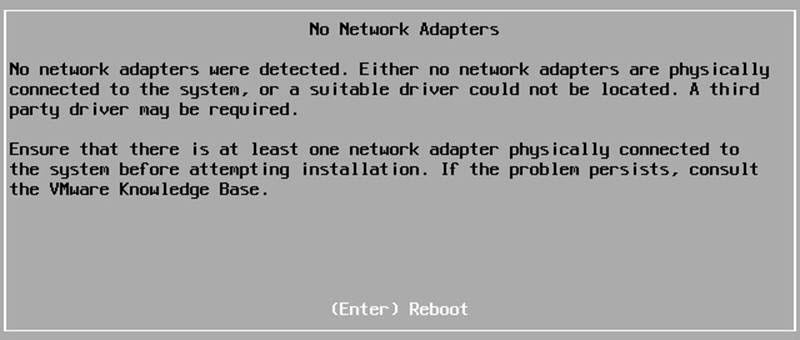
![[How To]: Resolve Post Error: 333-HPE RESTful API Error on HPE ProLiant Servers 10 333-HPE RESTful API Error](https://www.teimouri.net/wp-content/uploads/2017/12/hpe_post_error_333.jpg)
![[How To]: Resolve Soft Diagnostic Failure - HP EVA 11 HP EVA Soft Diagnostic Failure](https://www.teimouri.net/wp-content/uploads/2017/11/eva_soft_diagnostic_failure.jpg)
![[How To]: Resolve "Cabling is inconsistent between SPs" - EMC VNX 13 Cabling is inconsistent between SPs](https://www.teimouri.net/wp-content/uploads/2017/10/Cabling-is-inconsistent-between-SPs.jpg)











