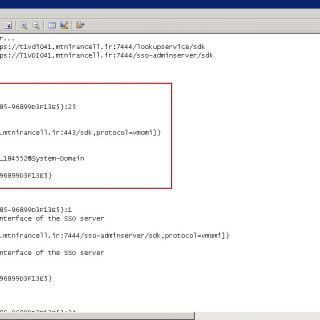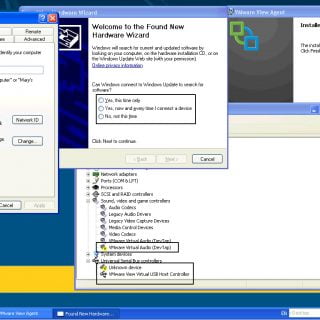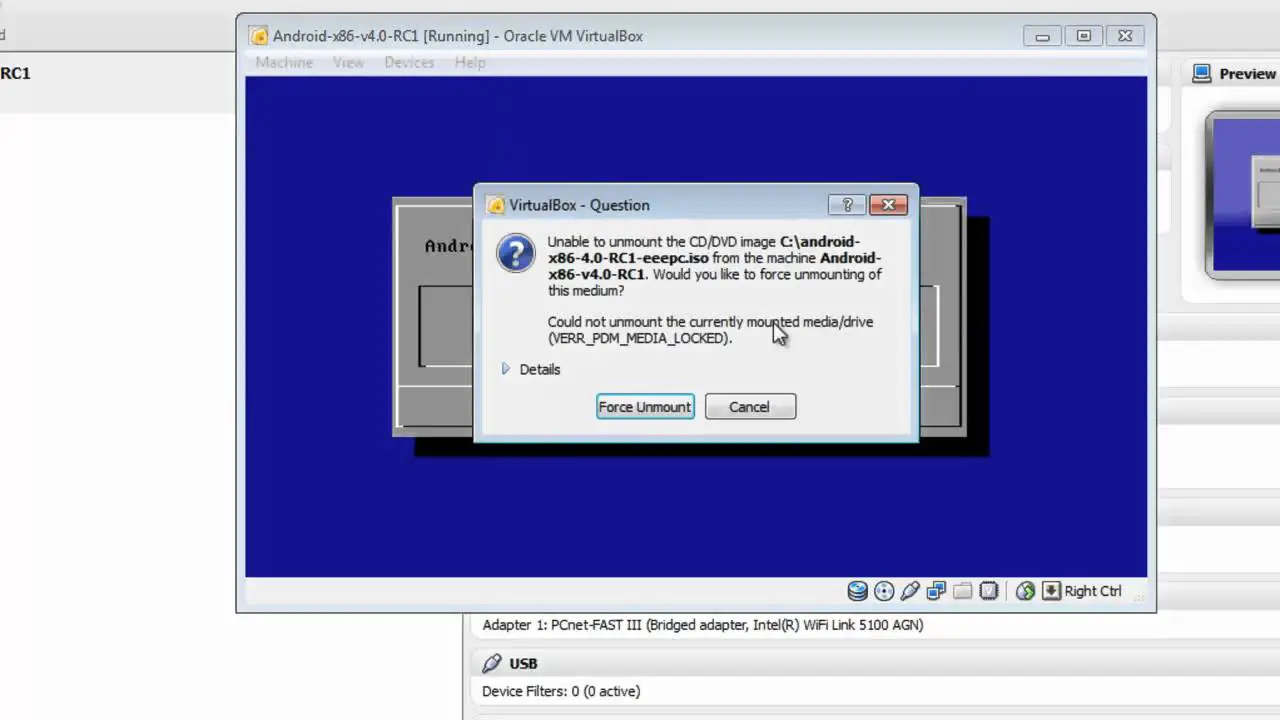VMware View 5.3 Features
Finally, VMware Horizon View 5.3 is available and you can download that from this link. Some new features are added to this product by VMware: 3D graphics with virtual dedicated graphics acceleration (vDGA) Improved Real-Time Audio-Video experience and performance Enhancement to mobility features in HTML5 and Unity Touch Windows 8.1 support VMware® ThinApp® 5.0 Combining View with VMware Horizon Mirage™ 4.3 Reduce storage with VMware Virtual San™ (VSAN) beta Support for Windows Server 2008 for virtual desktops View Agent Direct Connection (VADC) All of the features are awesome. You can deliver better experiences to your users by new graphic acceleration even for gaming, reduce your application management by ThinApp 5.0 that this new version supporting 64 bit applications. Use your local disk as SAN storage by vSAN and reduce cost. vSAN is introducde with vSphere 5.5. New plugin is very useful when you need to use a virtual desktop as dashboard, you can access to disjoined virtual desktop or login to more than one virtual desktops by that same as RDP sessions. I recommend, use this new version of View, if you have a plan for deploy virtual desktops. in new site