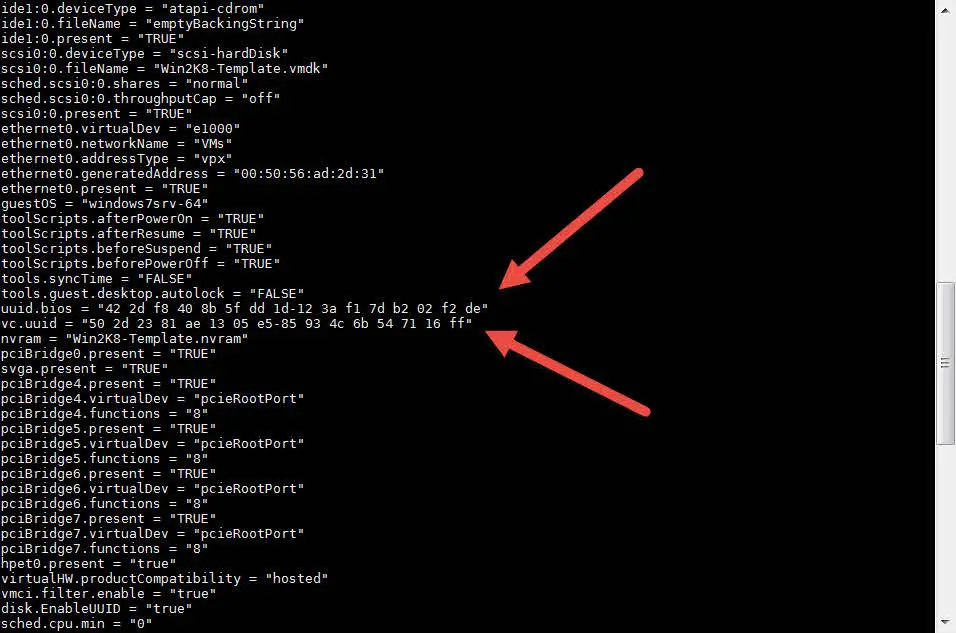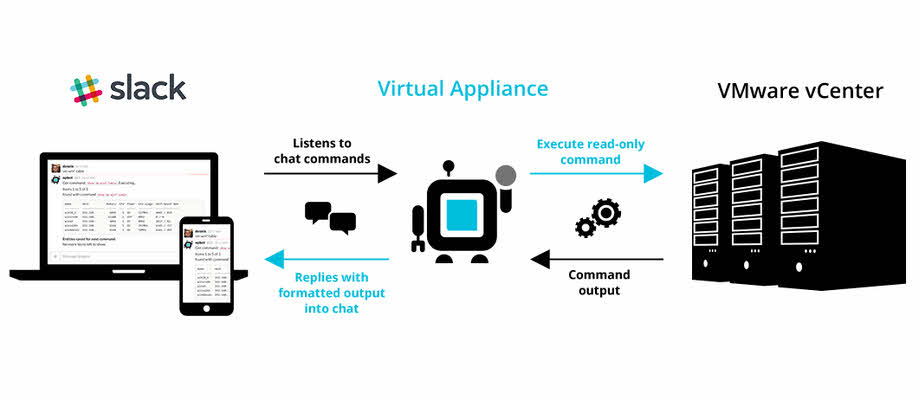[Veeam ONE]: Veeam ONE Reporter Session Task Failed
Veeam ONE Reporter Collection Job Veeam ONE Reporter collection job is a scheduled job to gathering virtual infrastructure information to providing reports for administrators about virtual infrastructure performance, issues and capacity planning. Sometimes, the job will be failed cause of some issues in the Veeam Reporter service and an error will indicate on Veeam ONE Monitor Client. Administrators should care about the issue because the error means that virtual infrastructure information is out of date and any report is unusable. Troubleshooting Step 1: At first step, checking “Veeam ONE Reporter Server” service is very important. Check the service and if it’s stopped, start the service and if it’s started , restart the service and run “Object Properties Collection Task” from Veeam ONE Reporter portal. Wait to job is completed and if issue not resolve go to the next step. Step 2: If stop/start the service didn’t resolve issue, restarting the server is second solution because of OS issues. Run “Object Properties Collection Task” from Veeam ONE Reporter portal, wait to job is completed and if issue not resolve go to the next step. Step 3: If step 1 and step 2 didn’t help to resolve issue, the monitor user permission...
![[Review]: VMware Virtual SAN (vSAN) 4 VMware Virtual SAN (vSAN)](https://www.teimouri.net/wp-content/uploads/2018/03/vsan.jpg)