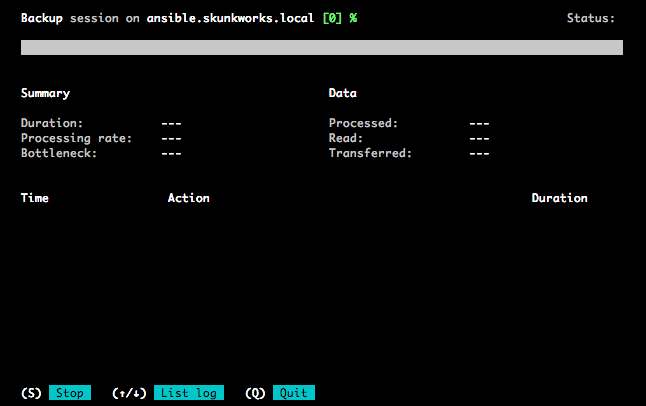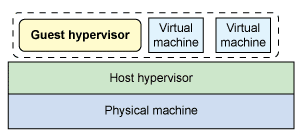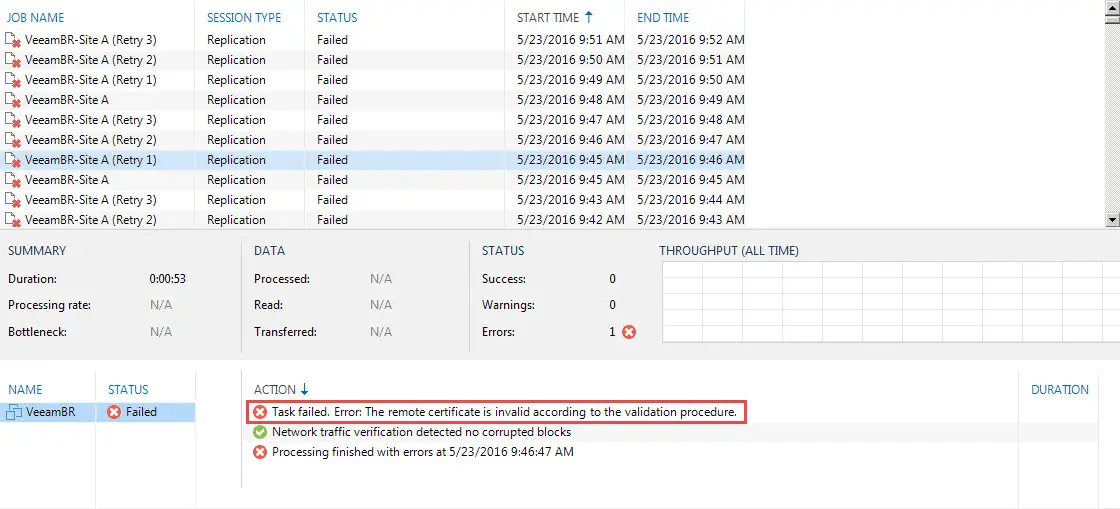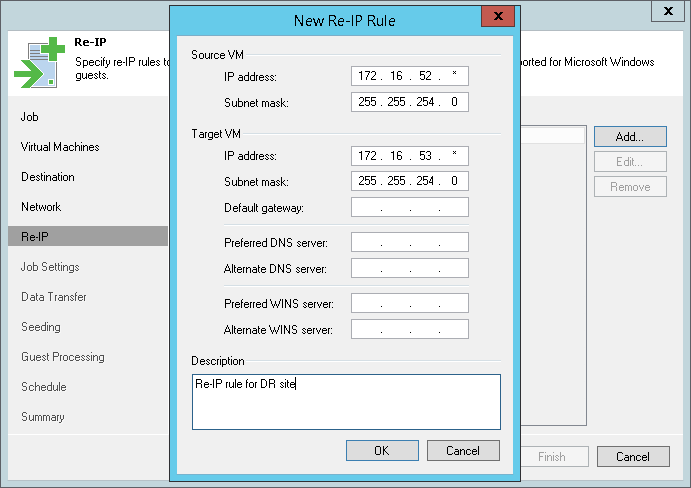FIP VLAN ID unavail. Retry VLAN discovery
I was faced with the below log in ESXi “vmkernel.log” and I want to explain the issue and share the solution with you: fip: fcoe_ctlr_vlan_request() is done fip: host7: FIP VLAN ID unavail. Retry VLAN discovery First, I want to say that this is an issue and not a serious problem and you can ignore it but the log will be repeated continuously. Now, what is the root cause? The root cause is using CNA adapters as network adapter. As you may now, CNA (Converged Network Adapter) is a network adapter that you can use its port as network port or FCoE port for storage connectivity. FCoE is enabled by default on all ports and ESXi trying to discover FCoE VLAN and targets when discover the FCoE feature on the ports. When ESXi couldn’t discover FCoE connection, force the driver to find and discover it again. Now, what is the solution? There is two solutions that I recommend use the second solution because removing driver or any part of ESXi is not recommended. As the first solution, you can disable FCoE feature on the ports and remove the driver from ESXi: Determine which vmnics have FCoE capability esxcli fcoe nic...