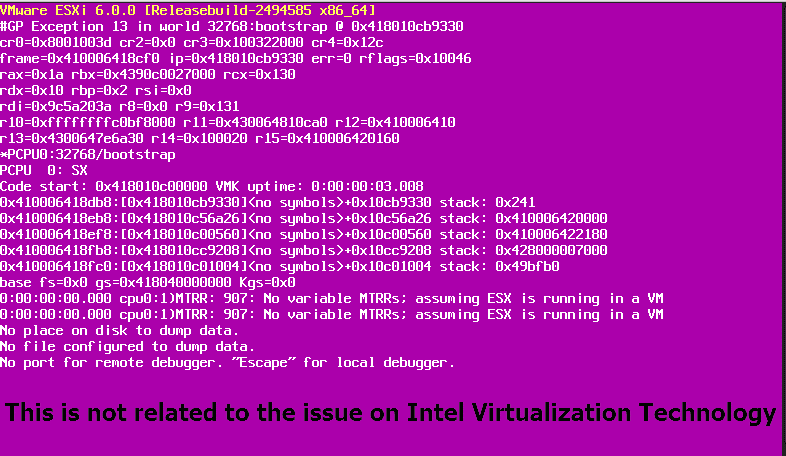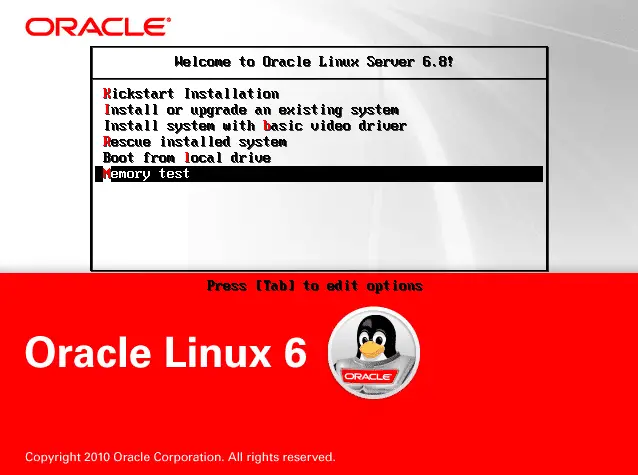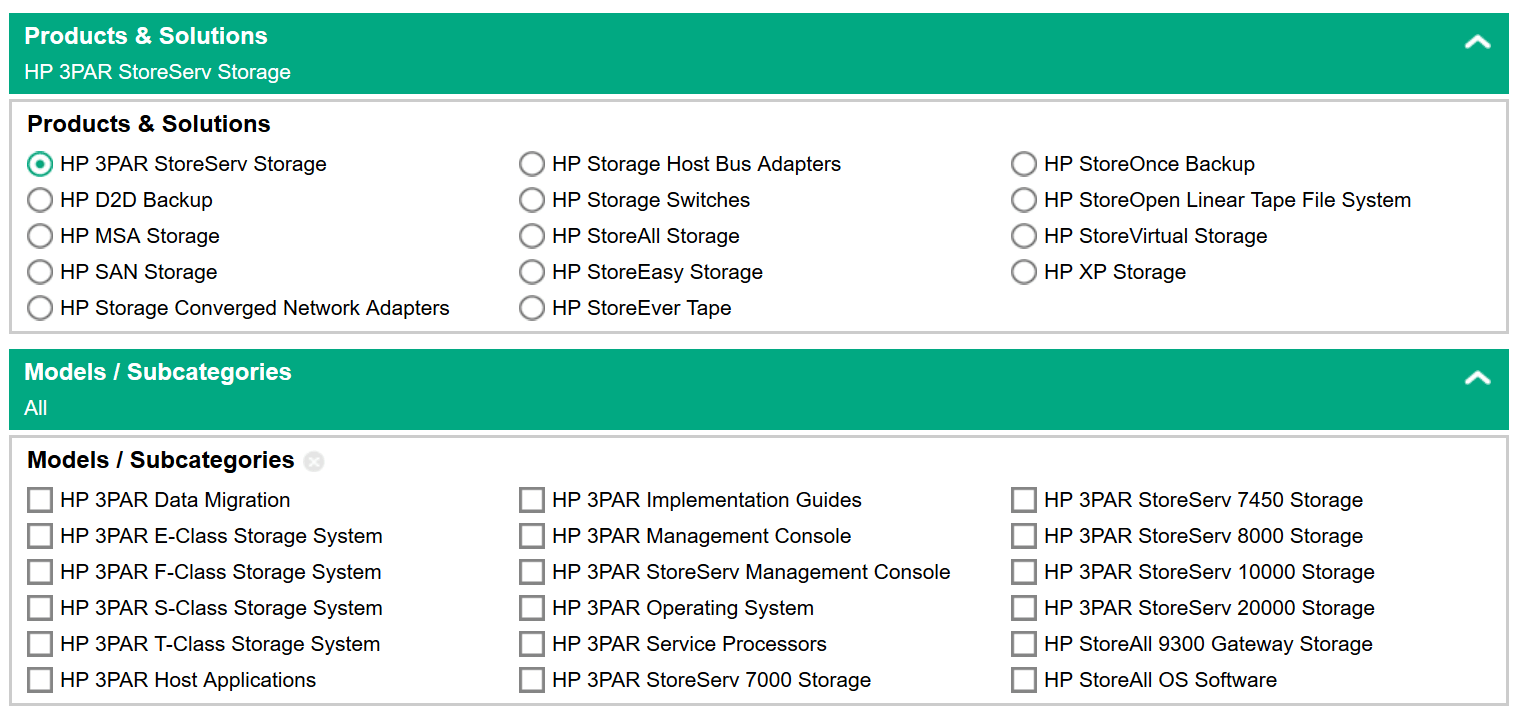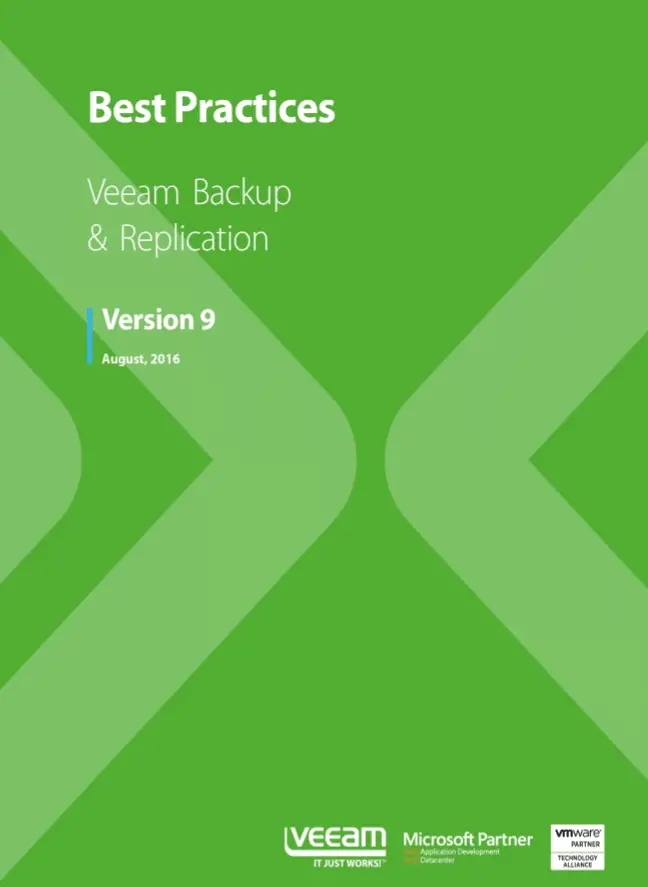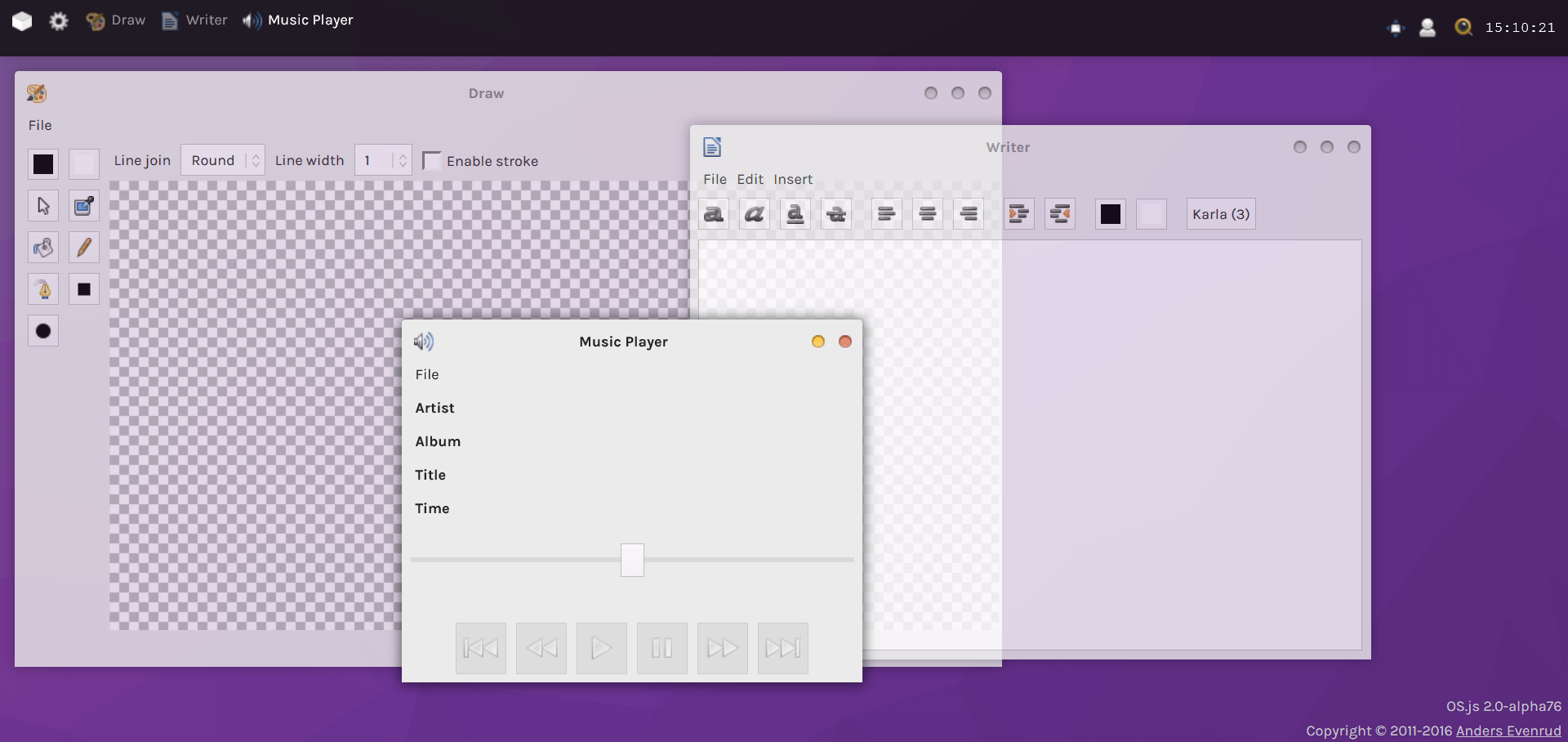vSphere 6.5 Configuration Maximums – Compare to Earlier Versions- Part 1
Each version of vSphere has some improvements and one of important improvements are configuration maximums that allows administrators to have much bigger virtual machines, hosting more virtual machines, use faster network and storage connections. This is very important that you should aware about your current configuration maximums because you can prepare your forecast plans for increasing virtual machine or ESXi host resources or even changes on network or SAN environments based on these configuration maximums. Lets review latest vSphere configuration maximums and compare them with earlier versions. Virtual Machine Item vSphere 5.5 vSphere 6.0 vSphere 6.5 vCPU 64 128 128 Memory 1TB 4TB 6128GB Swap File 1TB 4TB 6128GB Virtual SCSI adapters per virtual machine 4 4 4 Virtual SCSI targets per virtual SCSI adapter 15 15 15 Virtual SCSI targets per virtual machine 60 60 60 Virtual disk size 62TB 62TB 62TB IDE controllers per virtual machine 1 1 1 IDE devices per virtual machine 4 4 4 Floppy controllers per virtual machine 1 1 1 Floppy devices per virtual machine 2 2 2 Virtual SATA adapters per virtual machine 4 4 4 Virtual SATA devices per virtual SATA adapter 30 30 30 Virtual NICs per virtual machine 10...