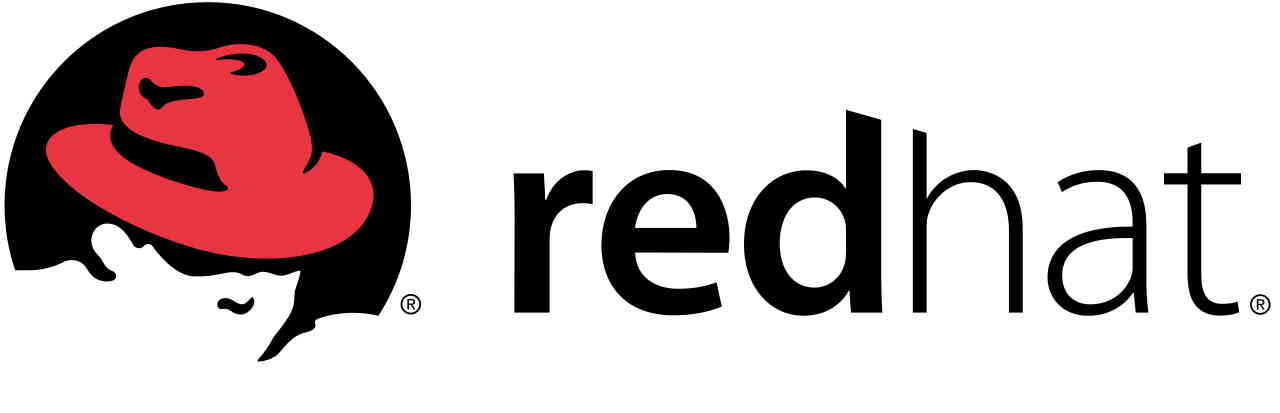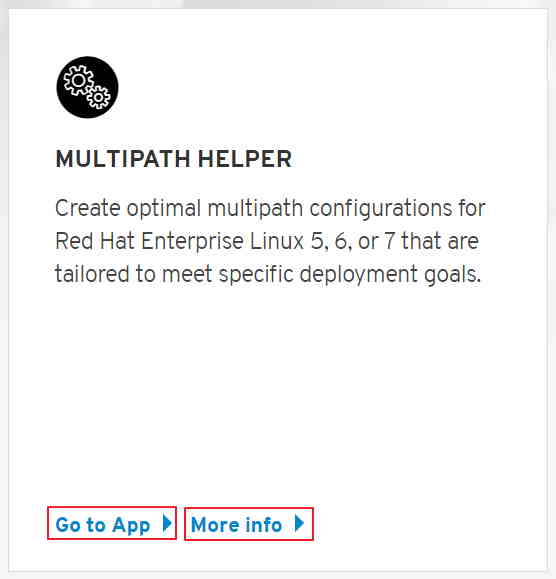Change Network Device Name Permanently – RedHat
Device Naming Device name management is handled by udev system. When Linux kernel discovers a new device (e.g., a network interface card) added to the system, it notifies udev daemon of the device event. The udev daemon will then match various device attributes against a set of rules to identify the device, name it, and store its information in udev database. In case of network devices, udev relies on MAC addresses to assign persistent names to the devices. The MAC address based naming rules are stored in “/etc/udev/rules.d/70-persistent-net.rules”.