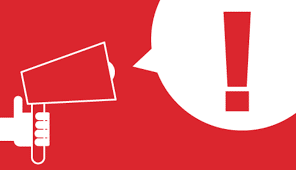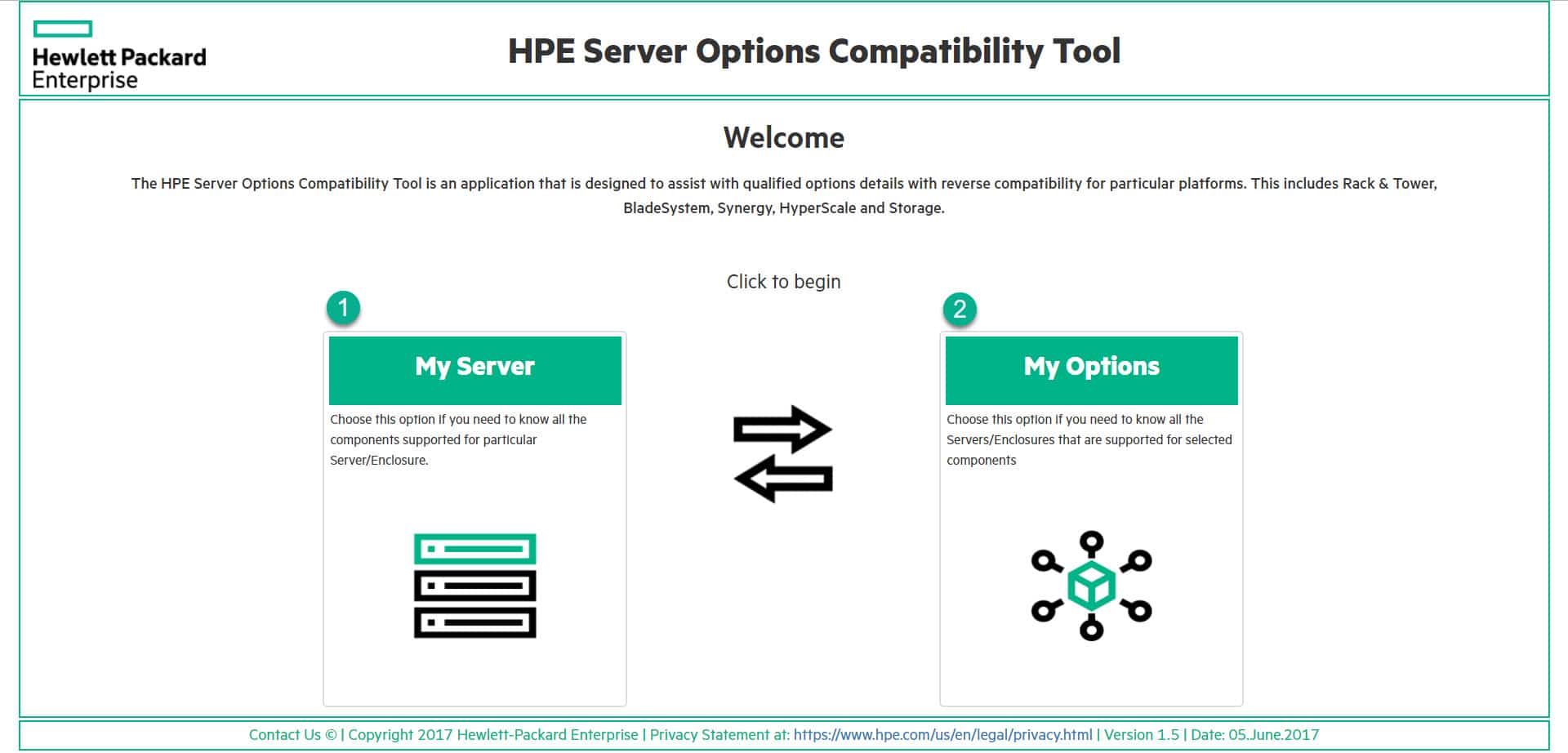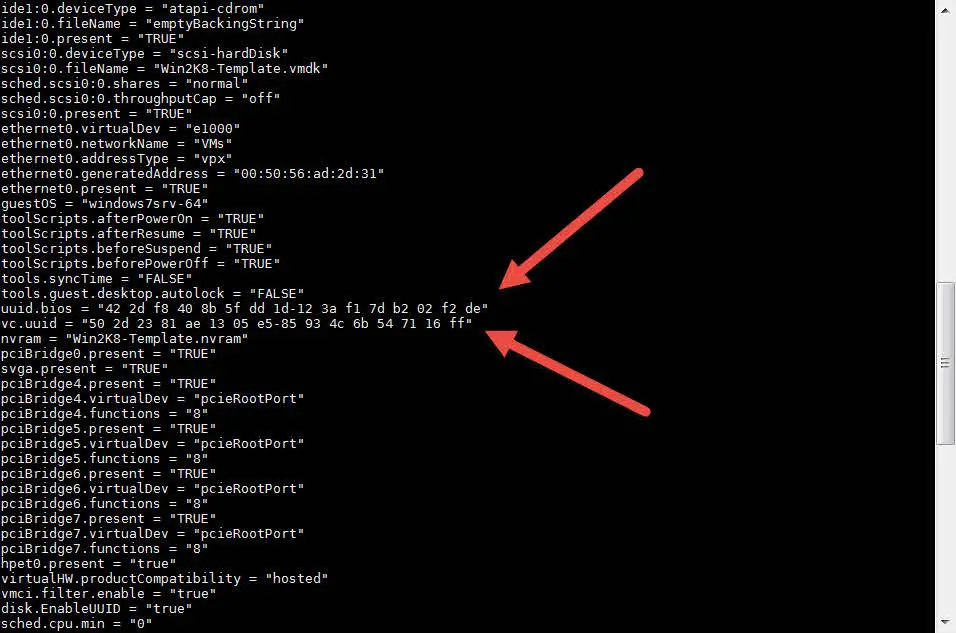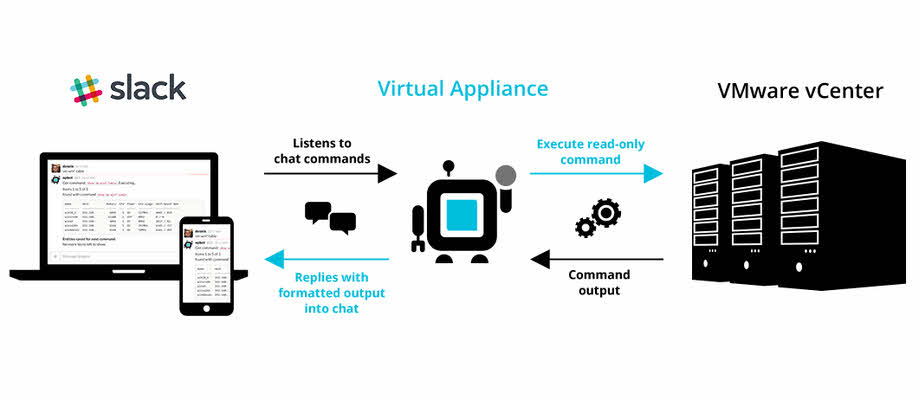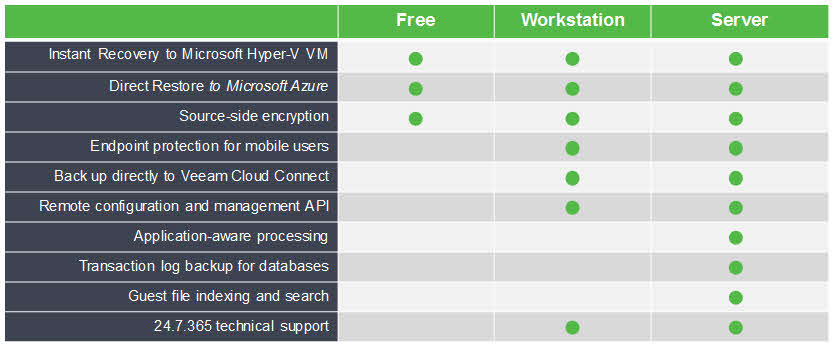First Look at Veeam BR Extractor and All Its Advantages
Introduction To Veeam Backup Extractor Veeam Backup Extractor is a Veeam utility to extract VMs from full backup (VBK) file. Administrators can extract VMs from backup file without installing Veeam Backup & Replication. There is no dependency between the utility and Veeam Backup & Replication, so the utility works as independent utility. Administrators can copy the utility from backup server to another server and run that easily. Note: I didn’t test extract VMs from a backup file which it’s placed on a shared folder. There is two interface for extracting VMs from backup files: The extract utility is located in the installation folder of Veeam Backup & Replication, by default: %PROGRAMFILES%\Veeam\Backup and Replication\Backup. The folder contains three files for the extract utility: Graphical User Interface GUI is available by run Veeam.Backup.Extractor.exe from this path: %PROGRAMFILES%\Veeam\Backup and Replication\Backup Extracting VMs is so simple from backup files by using Veeam.Backup.Extractor.exe, just click on browse button (1), select backup file (2), then select VM from the VMs list and then click Extract to extracting virtual machines from the backup file. Command-Line Utility There is two command-line utility for Windows and Linux that administrators be able to extract VMs from backup file by run the commands. There...
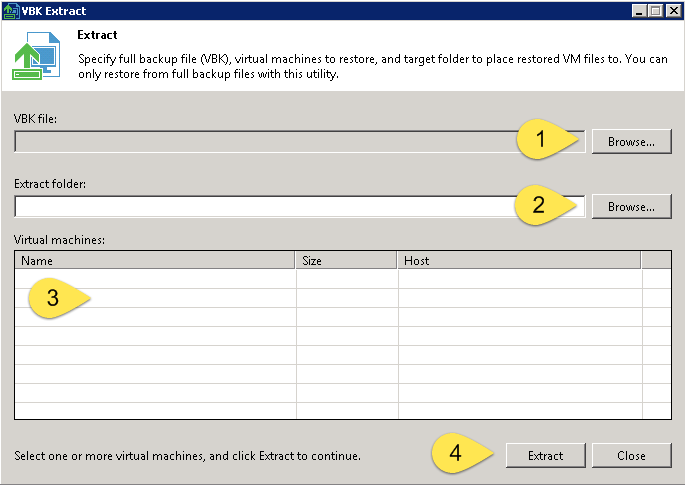
![[Review]: VMware Virtual SAN (vSAN) 5 VMware Virtual SAN (vSAN)](https://www.teimouri.net/wp-content/uploads/2018/03/vsan.jpg)