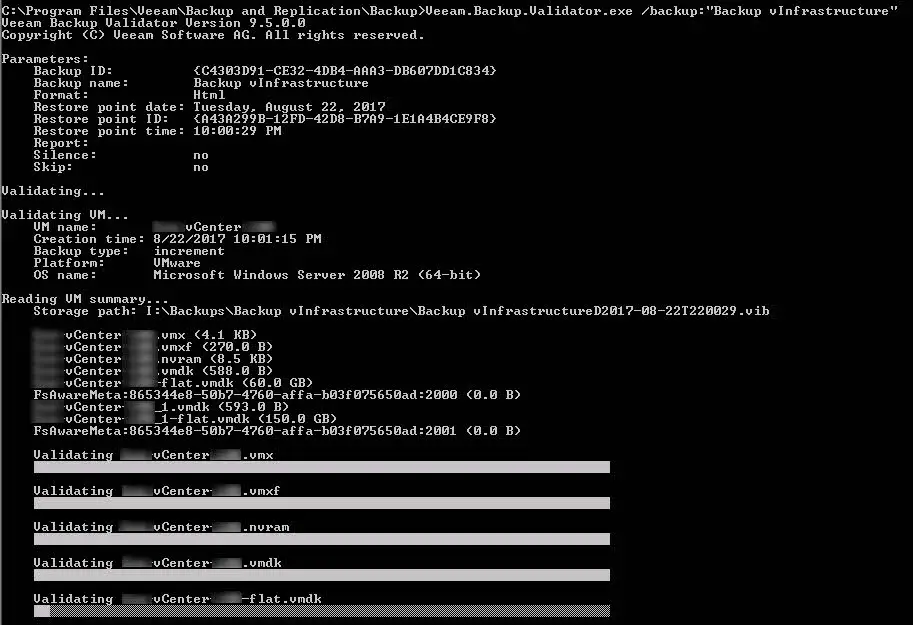Shell Access via VI or VIM Why do you need to access shell via VI or VIM? A: sometimes, you have to copy result of a commands and paste those results to editor. For example, you are configuring SCSI devices as DM-Multipath devices, you have to run some commands like “multipath -l” for see “WWID” of specific device and add the “WWID” to “multipath.conf”. As simple solution, you can run another ssh session and run the command on this session, then copy and paste the result. But I think, there is another good way to do it. You can access to shell via VI or VIM editor and do your job! But how to? How to Access Shell via VI or VIM? Run VI or VIM command to open the editors and start to edit your file. For accessing to shell, you must run the below command within VI or VIM: :shell Or this command: :sh Then you will access to shell and the editor is still open. The shell is opened for your temporary, so you must have access to editor again. Press Ctrl+D or type “exit” and hit Enter for return back to the editor.
![[How To]: Resolve Post Error: 333-HPE RESTful API Error on HPE ProLiant Servers 1 333-HPE RESTful API Error](https://www.teimouri.net/wp-content/uploads/2017/12/hpe_post_error_333.jpg)
![[How To]: ESXi Installation Stopped - partedUtil Failed 2 ESXi - PartedUtil](https://www.teimouri.net/wp-content/uploads/2017/12/esxi_partedutil_failed.jpg)
![[Review]: Veeam Availability Console 3 Veeam Availability Console](https://www.teimouri.net/wp-content/uploads/2017/11/veeam_availability_console.jpg)

![[Review]: Packet Drop vs Packet Loss - Linux 6 Packet Loss](https://www.teimouri.net/wp-content/uploads/2017/11/Packet_Loss.jpg)
![[Review]: HPE Advanced Memory Protection Technologies 7 Hot Plug RAID Memory](https://www.teimouri.net/wp-content/uploads/2017/10/HPE_Memory_RAID.jpg)

![[Review]: Veeam BR - Storage-level Corruption Guard 9 Veeam BR - Backup Job Advanced Settings](https://www.teimouri.net/wp-content/uploads/2017/09/Veeam-BR-Backup-Job-Advanced-Settings.jpg)
![[Review]: Veeam Backup & Replication Best Practices - 9.5 Update 10 Veeam Backup & Replication Best Practices](https://www.teimouri.net/wp-content/uploads/2017/09/Veeam-BR-Best-Practices.jpg)
![[How To]: Access to Shell via VI or VIM Editor 11 Access to Shell via VI or VIM](https://www.teimouri.net/wp-content/uploads/2017/09/vi_vim_shell.gif)
![[How To]: Linux tac Command - Usage and Examples 12 Linux Distribution](https://www.teimouri.net/wp-content/uploads/2017/01/Linux-Distro.jpg)
![[How To]: Linux Cat Command - Usage and Examples 13 Linux Cat Command - Create New File](https://www.teimouri.net/wp-content/uploads/2017/09/cat_example_3.gif)
![[Review]: Veeam Backup & Replication - PowerShell Extension 15 PowerShell](https://www.teimouri.net/wp-content/uploads/2017/08/PowerShell.jpg)