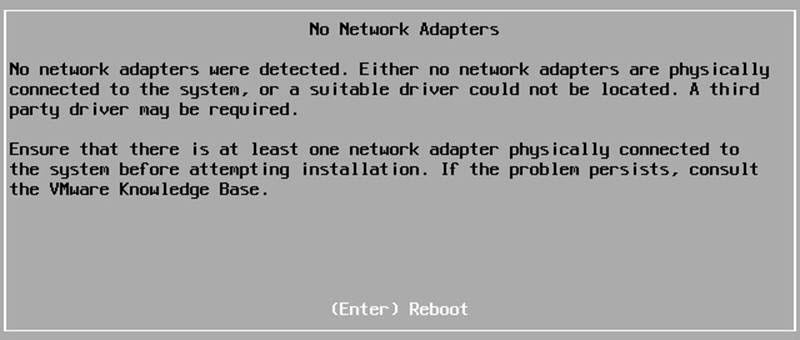[Review]: What’s Remote Direct Memory Access(RDMA)?
Remote Direct Memory Access (RDMA) provides direct memory access from the memory of one host (storage or compute) to the memory of another host without involving the remote Operating System and CPU, boosting network and host performance with lower latency, lower CPU load and higher bandwidth. In contrast, TCP/IP communications typically require copy operations, which add latency and consume significant CPU and memory resources.
![[Review]: What's Remote Direct Memory Access(RDMA)? 1 Remote Direct Memory Access](https://www.teimouri.net/wp-content/uploads/2018/06/rdma_1.jpg)
![[Review]: HPE Smart Update Tools for VMware ESXi 2 HPE Smart Update Tools](https://www.teimouri.net/wp-content/uploads/2018/06/hp_sut.jpg)
![[Review]: Oracle Secure Global Desktop 3 Oracle Secure Global Desktop](https://www.teimouri.net/wp-content/uploads/2018/06/oracle_secure_global_desktop.jpg)
![[Review]: Open Compute Project (OCP) 4 ocp b](https://www.teimouri.net/wp-content/uploads/2018/06/ocp_b.jpg)
![[Review]: Windows Admin Center (Project Honolulu) 5 Windows Admin Center - Server Manager](https://www.teimouri.net/wp-content/uploads/2018/06/windows_admin_center_server_manager.jpg)
![[Review]: Dell EMC RecoverPoint for Virtual Machines 6 Illustration of RecoverPoint for VMs protecting VMware VMs](https://www.teimouri.net/wp-content/uploads/2018/06/dell_emc_recoverpoint_vm_2.jpg)
![[Review]: VMware vSphere APIs for I/O Filtering (VAIO) 7 VMware vSphere APIs for I/O Filtering (VAIO)](https://www.teimouri.net/wp-content/uploads/2018/06/vmware_VAIO.jpg)
![[Review]: What's vSAN ReadyNode? 9 vSAN ReadyNode Configurator - vSAN OEM](https://www.teimouri.net/wp-content/uploads/2018/03/vsan_readynode_configurator_2.jpg)
![[Review]: VMware Virtual SAN (vSAN) TCO and Sizing Calculator 10 vSAN Hybrid TCO and Sizing Calculator - Sizing Results](https://www.teimouri.net/wp-content/uploads/2018/03/vsan_sizing_results.jpg)
![[Update]: EMC Unity Storage Systems - Drive and OE Compatibility Matrix (Feb 2018) 11 EMC Unity](https://www.teimouri.net/wp-content/uploads/2018/03/EMC_Unity.jpg)
![[Update]: EMC VNX2 Storage Systems - Drive and OE Compatibility Matrix (Feb 2018) 12 EMC VNX](https://www.teimouri.net/wp-content/uploads/2018/03/EMC_VNX.jpg)
![[How To]: Configure HPE iLO via ESXi 13 HPE iLO](https://www.teimouri.net/wp-content/uploads/2018/02/hpe_ilo.jpg)
![[Review]: Oracle OVM-BKP v1.0 - Virtual Machine Backup Utilities for Oracle VM 14 OVM-BKP Solution Architecture](https://www.teimouri.net/wp-content/uploads/2018/02/OVM-BKP_Solution_Architecture-1.jpg)