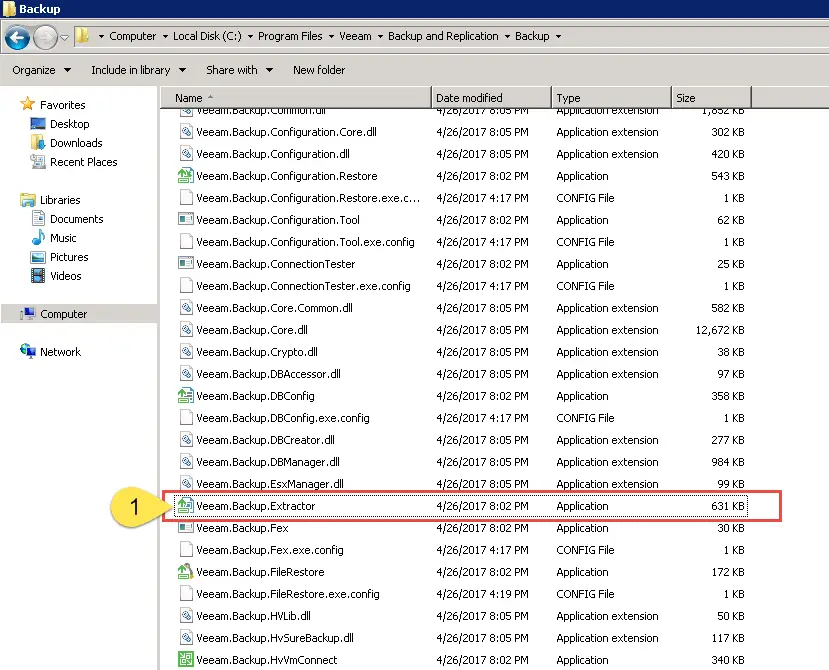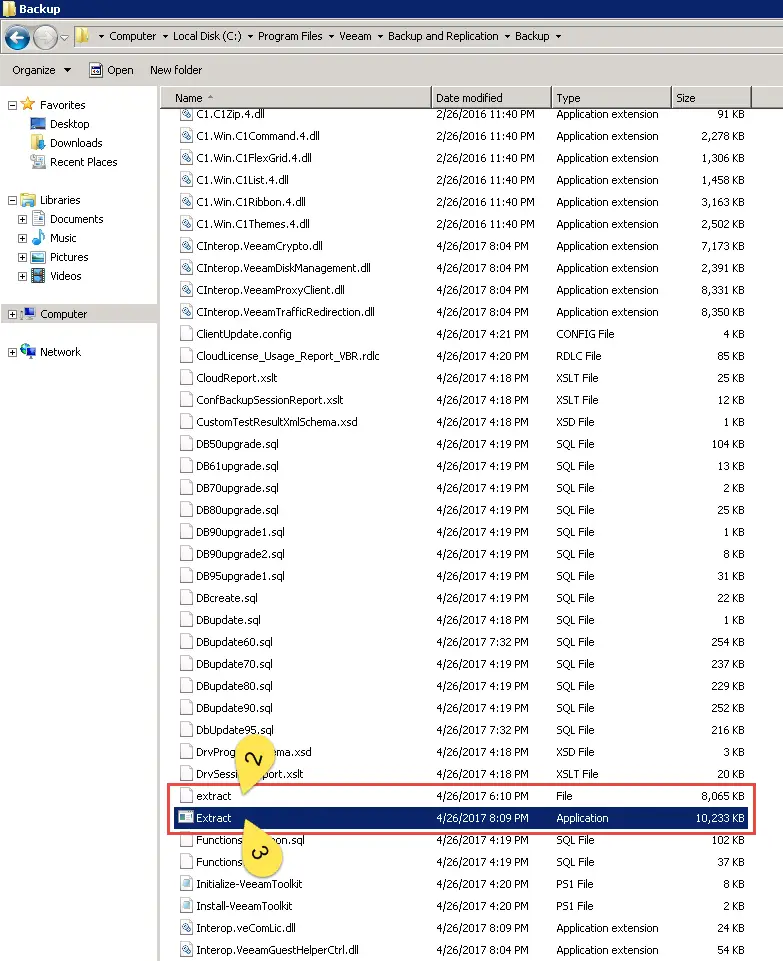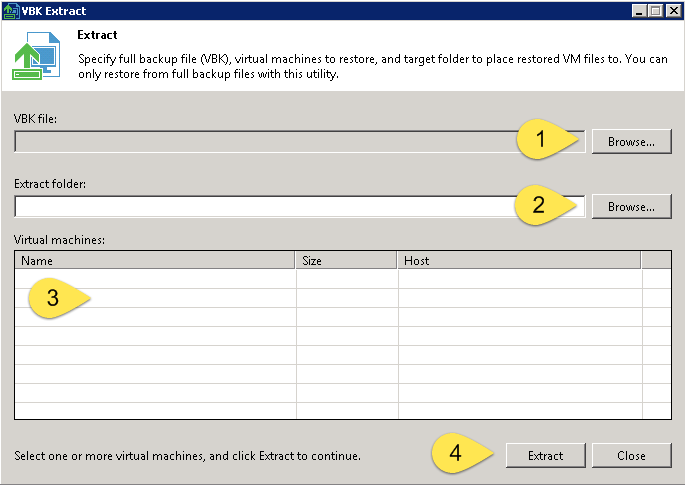First Look at Veeam BR Extractor and All Its Advantages
Introduction To Veeam Backup Extractor
Veeam Backup Extractor is a Veeam utility to extract VMs from full backup (VBK) file. Administrators can extract VMs from backup file without installing Veeam Backup & Replication.
There is no dependency between the utility and Veeam Backup & Replication, so the utility works as independent utility. Administrators can copy the utility from backup server to another server and run that easily.
Note: I didn’t test extract VMs from a backup file which it’s placed on a shared folder.
There is two interface for extracting VMs from backup files:
- Graphical User Interface
- Command-Line
The extract utility is located in the installation folder of Veeam Backup & Replication, by default: %PROGRAMFILES%\Veeam\Backup and Replication\Backup. The folder contains three files for the extract utility:
- Veeam.Backup.Extractor.exe — utility working via the graphic user interface (can be used on Microsoft Windows machines only) – 1st File
- extract.exe — utility working via the command-line interface, a version for Microsoft Windows – 2nd File
- extract — utility working via the command-line interface, a version for Linux – 3rd File
Graphical User Interface
GUI is available by run Veeam.Backup.Extractor.exe from this path:
%PROGRAMFILES%\Veeam\Backup and Replication\Backup
Extracting VMs is so simple from backup files by using Veeam.Backup.Extractor.exe, just click on browse button (1), select backup file (2), then select VM from the VMs list and then click Extract to extracting virtual machines from the backup file.
Command-Line Utility
There is two command-line utility for Windows and Linux that administrators be able to extract VMs from backup file by run the commands.
There is an interactive mode for extracting VMs and administrators be able to find and select backup files or VMs from a list. Also the command-line utility can accept arguments.
Using Interactive Mode
To start the extract utility in the interactive mode, run the extract.exe file from the product installation folder(in case of a Linux machine, run the extract file).
You will have to sequentially enter the following arguments:
- Path to the full backup file from which the VM must be restored. After you enter the path, the restore utility will display a list of all VMs included in the backup and their description.
- Name of the VM you want to restore. If there is more than one VM with the specified name in the backup, you will be asked to specify the host on which the backed up VM resides. If you want to restore all VMs from the backup, press [ENTER].
- If the backup was encrypted, password that was used to encrypt the backup file.
- Output directory to which VMs must be restored. If you want to restore VM(s) to the current directory, press [ENTER].
- Operation confirmation. Press [Y] on the keyboard to restore a VM to the directory you selected. If you want to abort the operation, press [ENTER].
Using Script Mode
Administrator can use command-line mode and passing arguments to run command faster. This is actually script mode. Here is some example for script mode:
Displaying Help Information for Utility Usage:
extract.exe -help
Displaying List of VMs in Backup:
extract.exe -dir [-vm vmname] [-host hostname] -password backupkey pathtovbk
Parameters
| Parameter | Description | Required/Optional |
| vm | Name of the VM that you want to restore. Use this parameter to filter VMs in the backup. | Optional |
| host | Name of the host on which the initial VM resides. This parameter should be specified if the vm parameter is used. Use this parameter to filter VMs that have the same name but reside on different hosts. | Optional |
| password | Password for the encrypted backup file. | Required for encrypted backup files |
| pathtovbk | Path to the backup file from which the VM should be restored. | Required |
Getting Encryption Status of Backup File:
extract.exe –getEncryptionStatus pathtovbk
Parameters
| Parameter | Description | Required/Optional |
| pathtovbk | Path to the backup file from which the VM must be restored. | Required |
Restoring VMs from Backup:
extract.exe -restore [-vm vmname] [-host hostname] -password backupkey pathtovbk [outputdir]
Parameters
| Parameter | Description | Required/Optional |
| vm | Name of a VM that you want to restore. Use this parameter to filter VMs in the backup. If you want to restore all VMs from the backup file, do not specify this parameter. | Optional |
| host | Name of the host on which the initial VM resides. This parameter should be specified if the vm parameter is used. Use this parameter to filter VMs that have the same name but reside on different hosts. | Optional |
| pathtovbk | Path to the backup file from which the VM should be restored. | Required |
| password | Password for the encrypted backup file. | Required for encrypted backup files |
| outputdir | Path to the directory to which the VM files should be restored. If this parameter is not specified, the VM will be restored to the current directory. | Optional |
Further Reading
Veeam Backup and Replication – How to Choose Best Transport Mode for vSphere Proxy?
Veeam Backup & Replication Community Edition
Easy Way to Resolve “Change Tracking Target File Already Exists” Error in Veeam BR 9.x