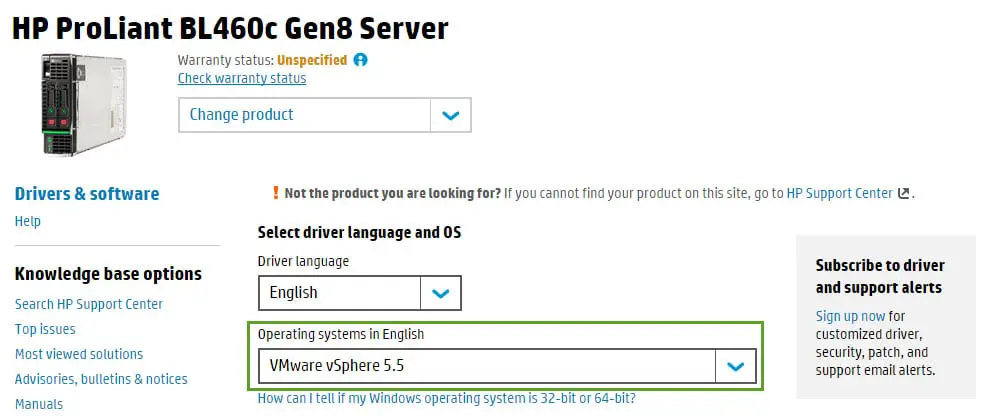Updating HP Server Firmware – vSphere
If you want to update an specific firmware on your server, you can download firmware package from the product support page and do your installation via ESXi Tech Support Mode or ESXi shell via SSH.
You need to download the package at the first step, so go to your product Technical Support / Manual page and choose your vSphere version as Operating System:
Then download the firmware and upload it on your server’s disk for fast access.
After uploading the firmware, you should follow the below instruction:
- Login as root. (You must be root in order to apply the ROM update.)
- Place the Smart Component in a temporary directory.
- Unzip the file CPXXXXXX.zip
- Ensure that CPXXXXXX.vmexe is executable by using the command:
- chmod +x CPXXXXXX.vmexe
- From the same directory, execute the Smart Component. For example: ./CPXXXXXX.vmexe
- Follow the directions given by the Smart Component.
- Logout
You can also upload unzipped folder before doing the above instruction.
There is some other ways to update server’s firmware:
Offline:
- Place the HP Service Pack for ProLiant on a USB key using the HP USB Key Creator Utility.
- Place the desired firmware to be updated in the directory, /hp/swpackages on the USB key.
- Boot from the newly created HP Service Pack for Proliant USB key.
- Follow HP Smart Update Manager steps to complete firmware update.
Remote Online:
- Place the SPP on a USB key using the HP USB Key Creator Utility.
- Place the desired firmware to be updated in the directory, /SPP20xxxxx/hp/swpackages on the USB key.
- Mount the USB key on a remote server running Windows or Linux
- CD /hp/swpackages and ./hpsum
- Select the next button
- Click Add Single Target
- Type the IP or DNS address of the ESXi host to be updated
- Enter the ESXi host credentials (root or administrator username and password)
- Follow HP Smart Update Manager Steps and complete the firmware update.
To use HP Insight Control for vCenter :
- Log in to the vSphere Client.
- Select a server or cluster in the inventory tree.
- Click the HP Insight Management tab.
- Follow Insight Control for vCenter steps to update firmware using a Smart Component